Teaching Philosophy
Why teach the way I do.
TDT1 - Task 3 - ESSAY
C. Renee Nejo Student ID: 001216445Program Mentor: Alisha RumansAssessment Code: JDT2 Task 3June 13, 2020
Creating My Digital Portfolio: MultiMedia Essay
Purpose of Multimedia Product
The purpose of my original work Projection Mapping in 3DS Max is a lesson I introduce in the third part out of four of a 3D Studio Max course I teach at Bellevue College. In this course, I teach fundamentals of modeling in Autodesk 3D Studio Max. At this stage, students are familiar with and demonstrating low poly and high poly modeling practices, materials and texture fundamentals of UVs such as albedo/diffuse, normals, and specular value, as well as navigation of the program. This lesson is introducing a practice called projection mapping where Normal or surface lighting calculations are projected from a high poly mesh to a low poly mesh through a process feature called baking in the program.
Target Audience
The target audience for the Multimedia collection I created varies from potential employers and students looking to validate my experience and expertise, to peer to peer sharing of materials. This original video was created specifically for my students in DMA 294 - 3D Studio Max Fundamentals. While current students may find value from the use of these resources, I’m instructed to only use Canvas navigation for interaction with them. So this site is not designed for current BC students.
Because my target audience is future employers, students and current peers, the images and graphics used in this site are for navigation, demonstration of expertise or instructional process.
Software
There were different needs for this product, and so I used a series of different programs to meet them. The software I chose for the creation of Projection Mapping in 3DS Max was Autodesk 3D Studio Max, Open Broadcast Software, WebCamToy, Adobe Premiere Pro, YouTube, Photoshop, and Bannersnack.
For the demonstration I used 3D Studio Max because I’m teaching students how to use it, and I recorded it with OBS - Open Broadcast Software. Now, during online course transitions during the Covid-19 Pandemic, Zoom is used in a lot of our class meetings at my school. Zoom has a recording feature, however the resolution is low for optimization, streaming and compression. That will not work when demonstrating an interface of professional software that is designed to have very small font sizes and buttons. OBS lets me screen or window capture high resolution video and edit multiple cameras if I want. Because of this, I could have my image in the shot as well as edit the size and resolution of my image.
For my image capture, I ran my webcam feed through a web filter called WebCam Toy. I use it because I like how it looks. I think it’s fun and lets me play around with my image. It softens my features and adds some color that I like to it.
Once the video is recorded, I import all related video content to Adobe Premiere Pro. I have access to the entire Adobe Creative Suite which includes the very robust and powerful After Effects. Since I'm fluent in both After Effects and Premiere Pro, I really can have my pick of either. For these videos where I only really need to do some quick cuts and audio normalizing, I decide to use Premiere Pro since it’s built for that. After Effects has a lot of features that I really don’t need so I don’t need to go overboard with these edits.
After I have edited my videos, I will almost always use YouTube as a platform for hosting my videos. YouTube is easily streamlined and accessible for quick uploads. It allows me to unlist links, meaning i can’t be found in searches, but instead requires a direct link for my content, and has an auto generated subtitles feature. This makes it easier for students that can not hear or perhaps are non-native English speakers. YouTube also allows me to upload custom thumbnails helping make my videos look and feel more professional. I will make the thumbnails with some quick cropping of content in Photoshop, then I will import them to Bannersnack.com for access to their YouTube thumbnail templates. I can design my own thumbnail templates, however I prefer not to since Graphic Design is not my area of expertise and Bannersnack saves me time.
Process
The process that I followed to create each step of this Multimedia product so that someone else could follow my steps to create similar images are as follows:
Task 3.A.1.A - Multimedia Product/Video
Once the learning outcome was set, I began demonstrating the process while screen capturing using OBS Software and Autodesk.
Open Autodesk 3D Studio Max
Open OBS Software
Set up Cameras and Screen Capture
Set up File export in OBS. This allows me to edit the File type and location in my repository. I save my content on my E drive.
Begin recording
Stop Recording
Once I finished recording the video assets, it’s time to edit the video.
Task 3.A.1.B - Clearly Audible audio track
Never underestimate the value of a good microphone and set up.
In this audio track, I have a Blue Snowball Microphone with a pop-guard.
It is set at the I setting which is for Unidirectional reception. This means it will pick up more audio data from 1 direction, cutting down ambient and background noise. This is ideal for a single person using the mic.
OBS has audio layering that allows me to customize where Mic inputs and settings.
The audio set up in OBS is using my Blue Microphone input as opposed to System or Logitech WebCam (has a built in mic). System input uses audio that my computer may be processing. This is like if you had music playing or a video in a tab or a notification sound. If you would hear that in your speaker, then that’s a System sound input in OBS. My logitech WebCam has a built in mic, but it is of a far inferior quality compared to my Blue Snowball.
In the Editing Step above, Adobe Premiere pro has audio layers that allow me to edit any audio track with the video file. Depending on the quality of audio here, I may increase volume. I did not need to in this video.
Task 3.B - Once the video has been recorded, and edited, it is time to provide the hyperlink on my website for the URL of your multimedia/hypermedia product. To do this, follow these steps:
After the Video and Audio are Edited, I upload it to YouTube
While the Video is processing, I will use this time to create the Thumbnail using Adobe Photoshop and Bannersnack.
In photoshop, I will use a screenshot of what I’m demoing or sometimes a saved image of myself I can take with my webcam. In this case it was a screenshot of the viewport in 3DS Max.
I will edit the video to have any graphic I want. In this case, I just did some Level adjustments for a slightly higher contrast image.
I save the image as png.
I login to Bannersnack, and create a new thumbnail.
I use a template that I feel is appropriate for this video and add some text for the title of the product.
I download the final thumbnail image to my computer
Video Upload Settings
Once the thumbnail is complete, I will add it to the video on Youtube, and
Name the Video.
Place it in any appropriate playlist.
Make sure I set the video to unlisted. This means the video won’t come up if searched, but instead requires a direct link or URL
Once the video is finished uploading and processing, I add it to my website on SquareSpace.
After I navigate to the page I want, I click edit in the page.
Then I added the video I made. To do this, hover your mouse over the area you want to edit. Click edit when it shows up and then click the tab icon that looks like a sideways teardrop on the left side of the editable area.
When you hover over that icon, you’ll see a line highlight. This line indicates how large a space your addition will take up. This will matter as you add more content and place text or images next to each other.
Click “video” and a dialogue box asking for a link. Add the link to the YouTube Video.
Then add whatever text you would like. I chose not to add any here. The thumbnails describe the video.